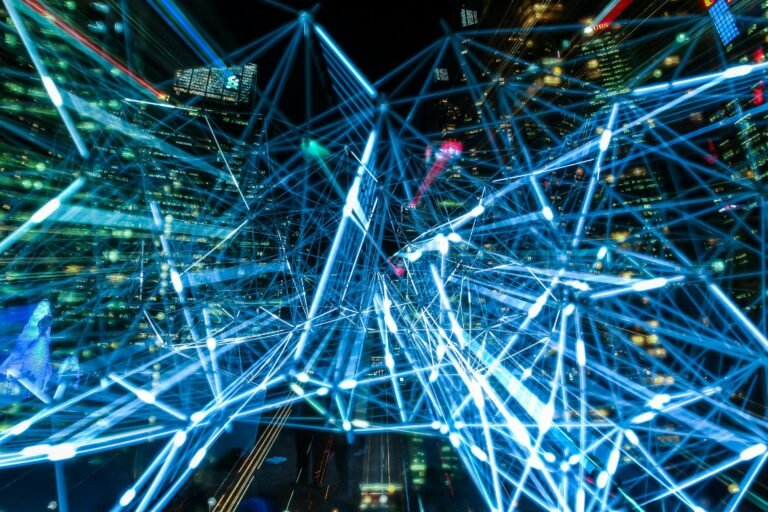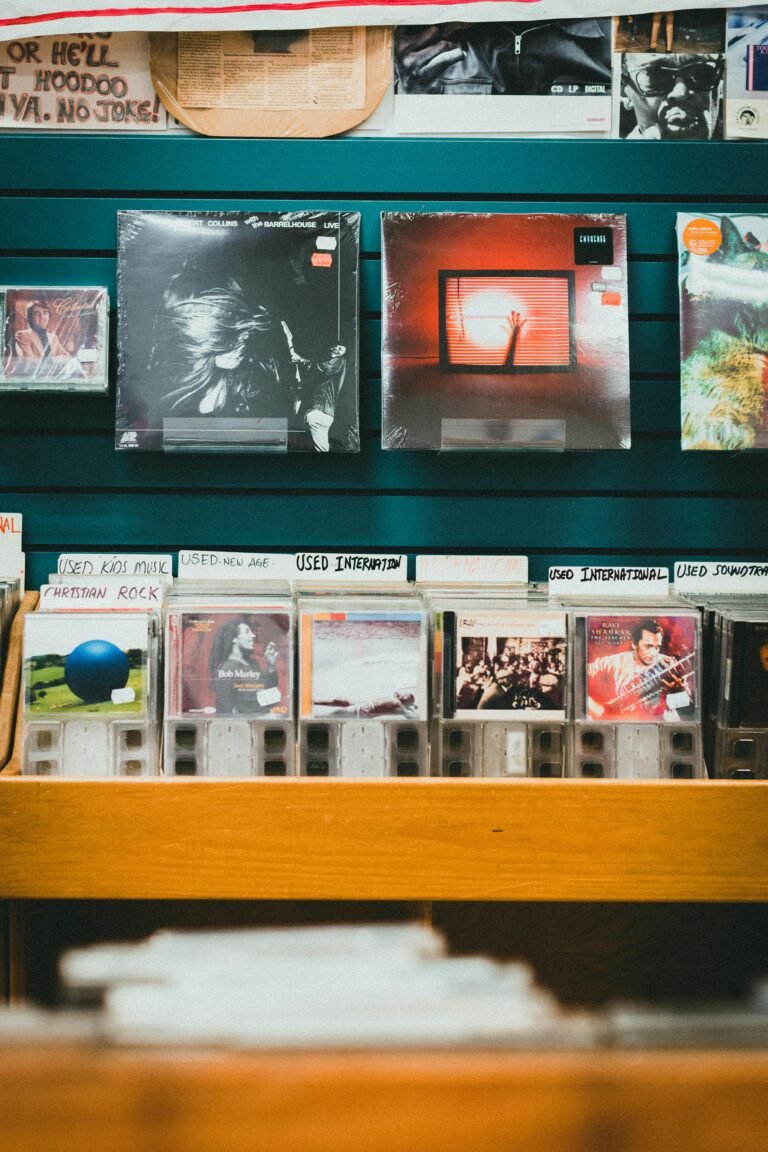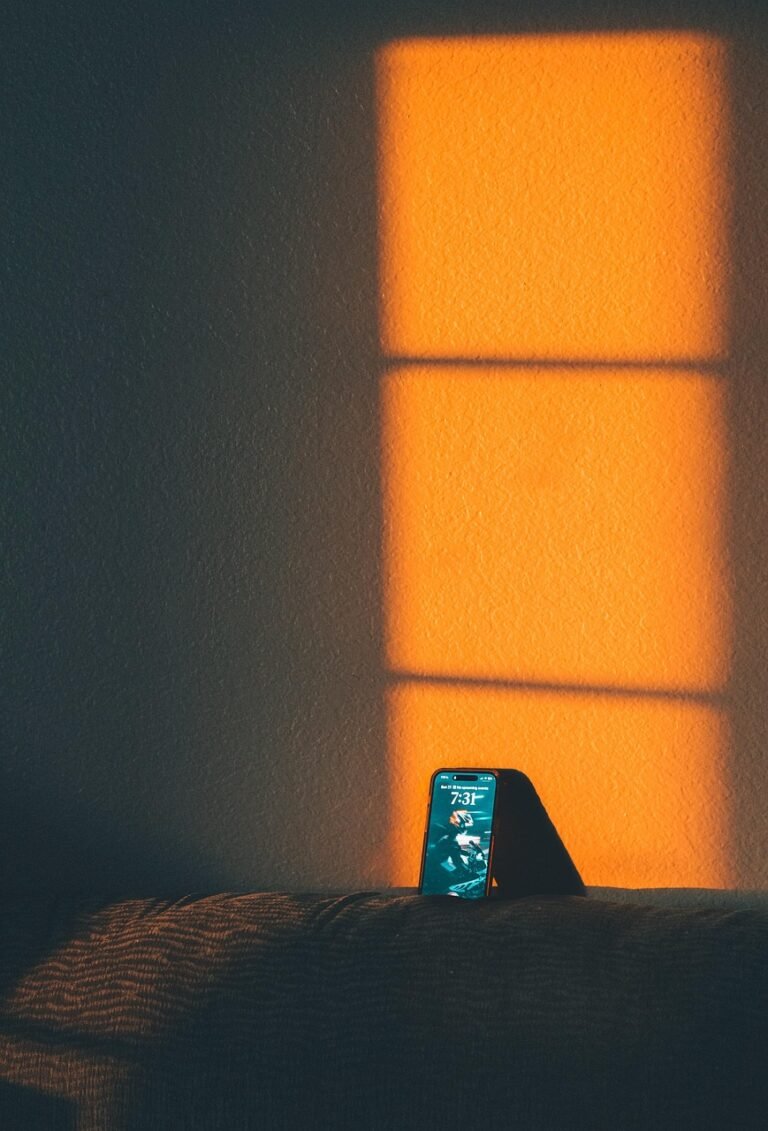Running macOS and Windows 11 on the Same Computer
Running both macOS and Windows 11 on the same computer is entirely possible through several approaches, each with distinct advantages and limitations. Whether you’re using an official Mac or building a custom PC, there are multiple pathways to achieve dual-boot or virtualized environments that give you access to both operating systems.
Hardware Compatibility and Prerequisites
The approach you choose depends heavily on your hardware configuration. For Intel-based Macs (produced before 2020), you have the most flexibility with official support through Boot Camp Assistant. These machines require at least 64GB of free storage space, with 128GB recommended for optimal performance. A USB flash drive with minimum 16GB capacity is also necessary for creating installation media.
Apple Silicon Macs (M1, M2, M3, and M4 processors) cannot run Windows natively due to their ARM architecture, but they support Windows 11 ARM through virtualization solutions. These systems require different approaches and have specific limitations compared to Intel Macs.
For custom PC builds (hackintosh), the hardware requirements vary significantly based on your chosen components, but you’ll need compatible processors (Intel or AMD), sufficient storage, and specific BIOS/UEFI configurations.
Boot Camp: The Official Solution for Intel Macs
Boot Camp Assistant remains the most straightforward method for Intel Mac users. This built-in macOS utility creates a dedicated Windows partition and handles driver installation automatically. The process involves downloading a Windows 11 ISO file, creating installation media, partitioning your drive, and following the guided setup process.
However, since Windows 11 requires TPM 2.0 hardware that Mac systems lack, you’ll need to bypass these security checks. The most reliable method involves first installing Windows 10 through Boot Camp, then upgrading to Windows 11 using a specific command: setup.exe /product server. This bypasses TPM hardware checks while maintaining system functionality.
Virtualization: Running Windows Within macOS
For Apple Silicon Macs, virtualization is the primary option. Parallels Desktop stands out as the only Microsoft-authorized solution for running Windows 11 ARM on M1, M2, and M3 Macs. It offers superior performance, hardware graphics acceleration, and seamless integration between operating systems.
VMware Fusion provides a free alternative but with limitations, particularly on Apple Silicon where it lacks graphics acceleration and some integration features. UTM offers another free option that’s particularly useful for Apple Silicon Macs, though it requires more manual configuration.
Performance comparisons show Parallels consistently outperforming alternatives in both benchmarks and real-world usage, particularly for graphics-intensive applications. However, all virtualization solutions on Apple Silicon are limited to Windows 11 ARM, which has compatibility restrictions with certain software and games.
Hackintosh: Custom PC Solutions
Building a hackintosh allows you to run macOS on non-Apple hardware, enabling dual-boot configurations with Windows 11. This approach requires using bootloaders like OpenCore or Clover, with OpenCore being the preferred modern solution due to its superior stability, security features, and faster boot times.
The hackintosh approach offers maximum hardware flexibility and cost savings but comes with significant complexity. You’ll need to configure custom EFI folders, install specific kernel extensions (kexts), and ensure hardware compatibility. The legal implications involve violating Apple’s End User License Agreement (EULA), though enforcement against individual users is extremely rare.
Storage and Performance Considerations
For dual-boot setups, storage allocation is crucial. Windows 11 requires a minimum of 50GB, but 100GB or more is recommended for practical use. Many users prefer separate physical drives for each operating system to avoid potential conflicts and simplify maintenance.
Performance varies significantly between approaches. Native Boot Camp installations offer the best Windows performance on Intel Macs, while virtualization solutions provide convenience at the cost of some performance overhead. Apple Silicon Macs running Windows ARM through virtualization can achieve impressive performance, though certain applications may not be available or fully compatible.
Legal and Licensing Considerations
Running Windows 11 requires a valid Windows license regardless of your setup method. The legal landscape for hackintosh systems involves EULA violations rather than criminal activity, with Apple historically focusing enforcement efforts on commercial operations rather than individual users.
For Mac users, Boot Camp installations are fully supported by Apple for Intel machines, while virtualization solutions on Apple Silicon represent a gray area where Microsoft has specifically authorized Parallels Desktop for Windows 11 ARM.
Limitations and Trade-offs
Each approach involves specific limitations. Intel Mac Boot Camp installations cannot access features requiring TPM 2.0, though this rarely affects daily usage. Apple Silicon virtualization solutions cannot run x86 Windows software that lacks ARM compatibility, and nested virtualization features like WSL 2 are not supported.
Hackintosh systems require ongoing maintenance and may break with macOS updates, requiring technical expertise to resolve issues. However, they offer the most flexibility in hardware choices and can achieve excellent performance when properly configured.
Conclusion
Successfully running macOS and Windows 11 on the same computer is achievable through multiple pathways, each suited to different needs and technical capabilities. Intel Mac users benefit from official Boot Camp support with straightforward Windows 11 upgrades, while Apple Silicon users can leverage powerful virtualization solutions like Parallels Desktop. For those seeking maximum customization and cost savings, hackintosh builds provide a viable but complex alternative.
The choice between these approaches should consider your hardware platform, technical expertise, performance requirements, and willingness to navigate potential legal and compatibility issues. Regardless of your chosen method, proper preparation, adequate storage allocation, and understanding of each approach’s limitations will ensure a successful dual-OS setup.